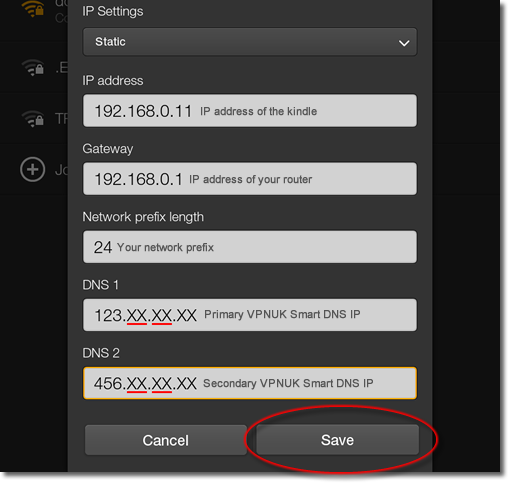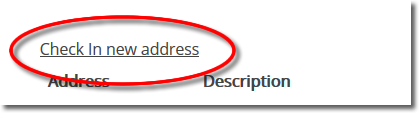Setting up VPNUK SMART DNS on Amazon Fire.
1. Registering your IP on the SmartDNS service
Login to the Members Area using your user account login username and password. Go to the ‘SmartDNS Management‘ menu item
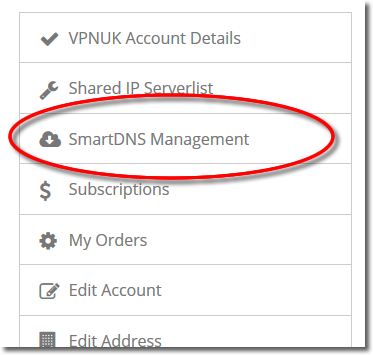
3. Set my IP
The Smart DNS system can set your current IP address if you do not know what it is. Click onto the ‘Set my IP’ button, that will reveal your current IP address in the Address field.
IMPORTANT: If you change location, or if your IP address changes you will need to check-in the new IP. For example, if you are using wi-fi, at home, and then go to an outside location and use a wi-fi hotspot, you will need to check-in that new IP address. You will then need to check-in your home IP once you return home. Each IP address you use to access the internet has to be checked in before you can access the SmartDNS service.

4. Check in your IP
You can add a description for the IP or hostname you are checking into the Smart DNS system, once you are happy with the Address and the Description click onto the ‘Check in’ button.
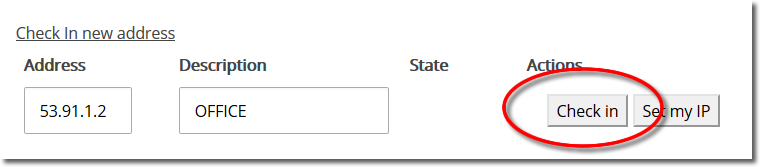
5. Registered
The Smart DNS system will confirm your IP address has been registered, it takes just a couple of seconds become enabled on the service.
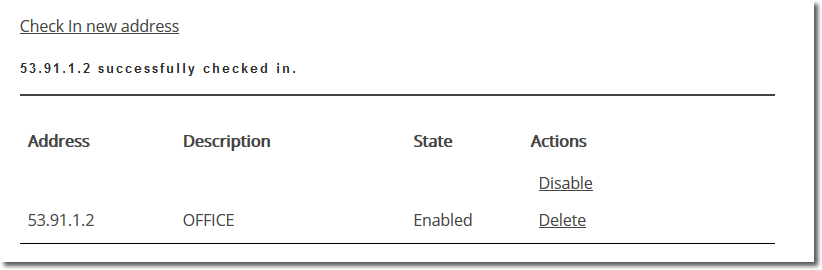
6. Get SmartDNS IP
Scroll down to the ‘SmartDNS Server Settings’ section.
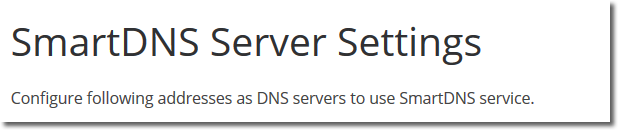
7. Copy IP
Copy or make a note of a ‘SmartDNS Server IP’ that you would like to use, you will need this later in the setup.
8. Notification Screen
Pull down the notification bar.
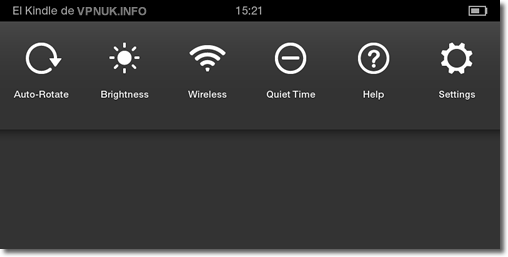
9. Network Settings
Go to ‘Wireless and Network’ settings.
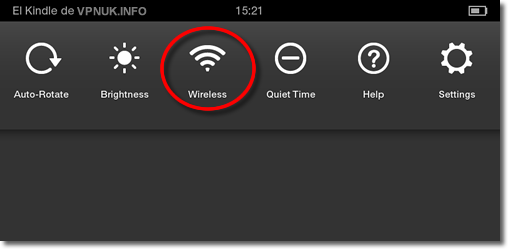
10. Wi-Fi
Go to ‘Wi-Fi’.
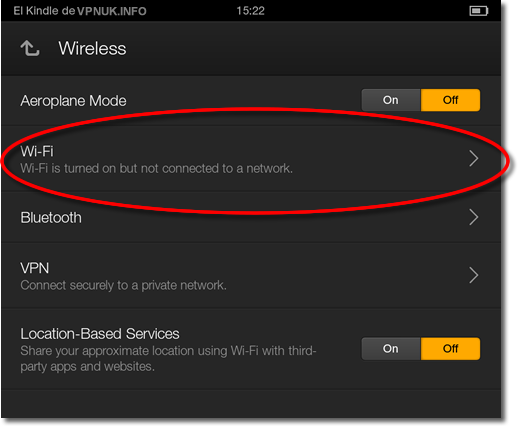
11. Modify Network Settings
Click your connection from the list of available networks for a few seconds and select ‘Advanced Settings’ when the option appears.
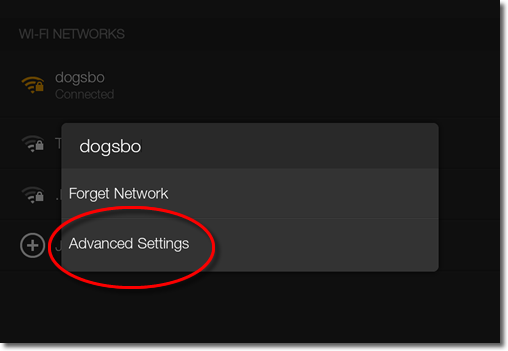
12. Advanced Options
Scroll down and select the ‘Show advanced options’ checkbox and ensure the ‘IP Settings’ dropdown is set to ‘Static’.

13. DNS Settings
Enter your IP address, Gateway and Network Prefix or Subnet Mask if they are missing and then change ‘DNS1 and 2’ to the primary and secondary ‘Smart DNS server IPs’ and click ‘Save’. You can find these settings in the VPNUK Smart DNS section of the Client CP.