Create a user account, import your vpnuk account and renew your subscription
This tutorial will guide you through the process of creating a new user account in the VPNUK members area. We will then show you how to import your existing account(s) into the new system and then renew your cancelled subscription(s).
Prerequesites
Before importing your VPNUK account into the new members area please ensure your existing subscription has been cancelled and is due for renewal.
1. Go to the Members area
Click onto the Members area navigation option, or click here to open the members area in a new window
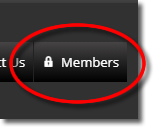
2. Register
You now need to register a new user account.
NOTE: The user account is only used to administer your VPNUK account(s) and subscription(s). Your existing VPNUK login details, password and server details will not change or be affected in any way.
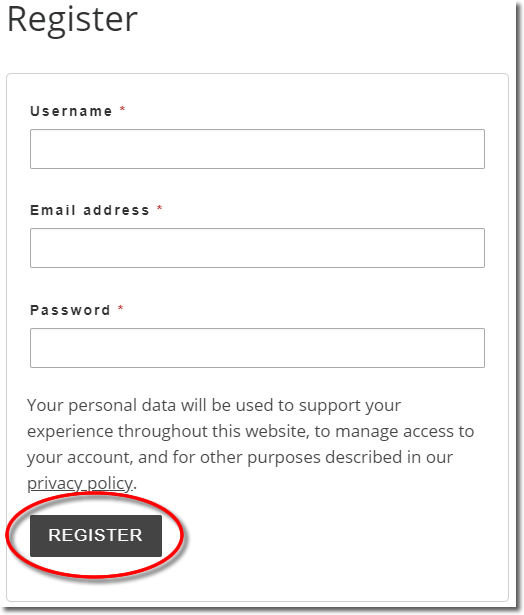
3. Import
Click onto the ‘Import Account’ menu option.
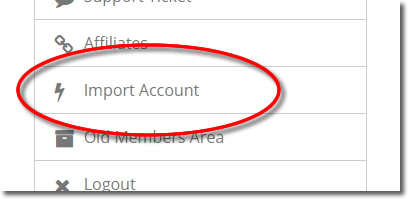
4. Start the Import
Click onto the ‘Start Here’ button to begin the import.
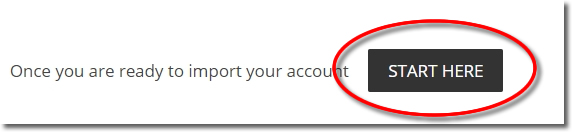
5. Import VPN Account.
Enter your VPNUK Login Username and Password into the text areas and then click onto the ‘Link Account’ button.
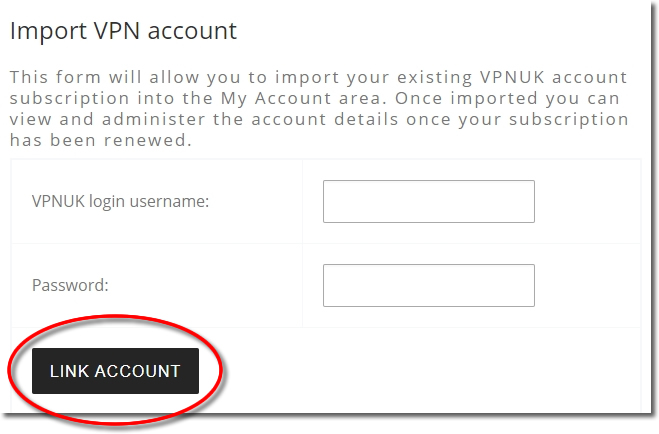
6. Success
Your VPNUK account has now been imported, you can view and administer the account details from the members area main menu. If your subscription is due for renewal you can now renew by clicking onto the ‘Click Here’ link.
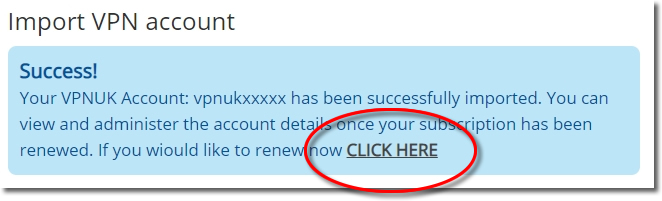
7. Subscription Options
Choose your subscription options: Billing Period and Number of Users. You can then select the linked account you would like to renew and click onto the ‘Sign Up Now’ button.
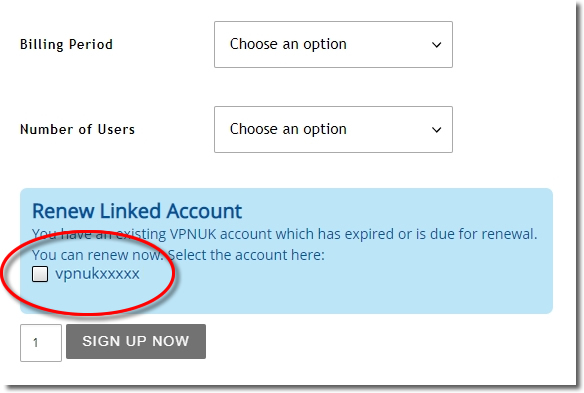
8. Confirm account details.
You will receive a visual confirmation of the account you are renewing. Please enter your billing information, you can also view your chosen billing term and users.
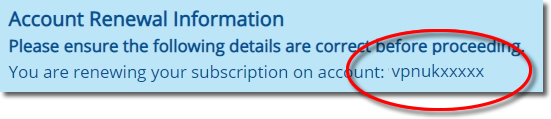
9. Complete order.
Choose a payment option, agree to our terms and click onto the ‘SIGN UP NOW’ button to complete your renewal.
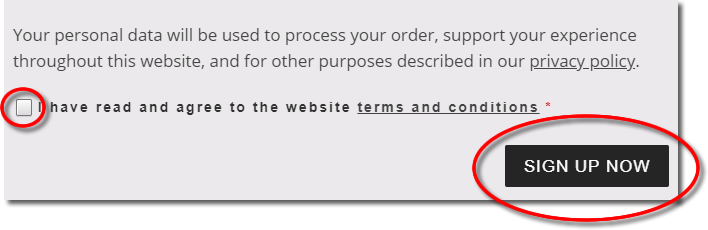
10. Order Complete
Your renewal order will now be complete, you can view your subscription details and account details in the members area.
