Setting up PPTP access on the Apple iPad
Setting up vpn access on the Apple iPad is quick and easy. The following instructions will take you step by step in setting up your account over a PPTP connection.
1. Settings
Go to: Settings
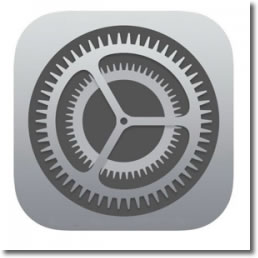
2. General
Click on ‘General’ option from the left hand menu.
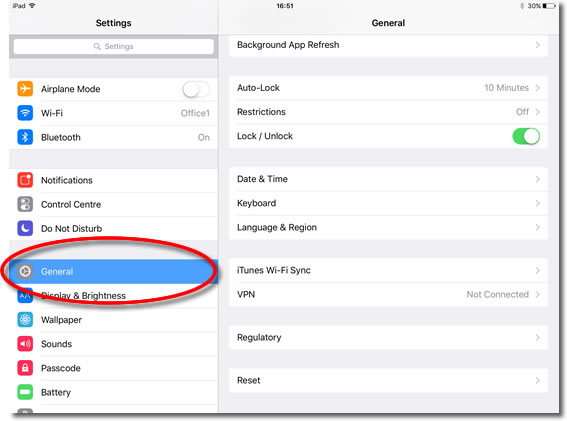
3. VPN
Go over to the right hand side and select ‘VPN’.
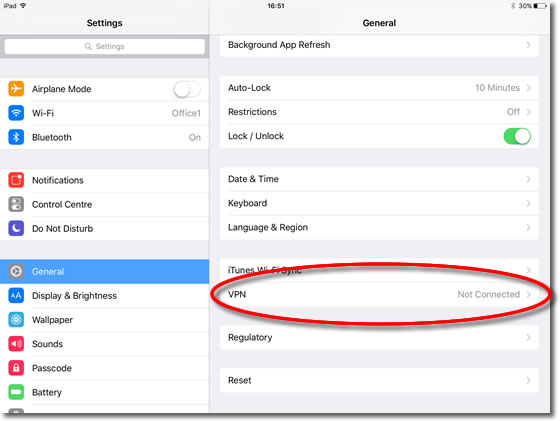
4. Configuration
Click onto ‘Add VPN Configuration’.
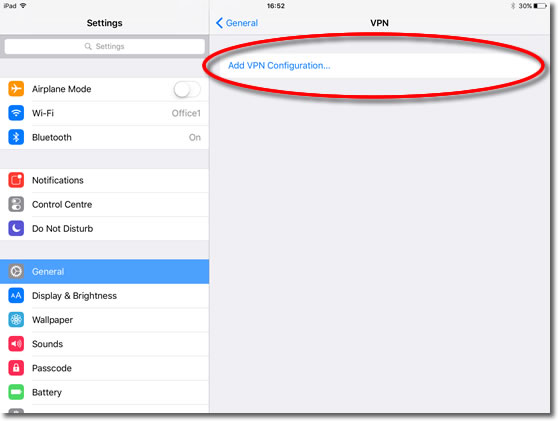
5. Type of VPN
Select PPTP as the type of VPN.
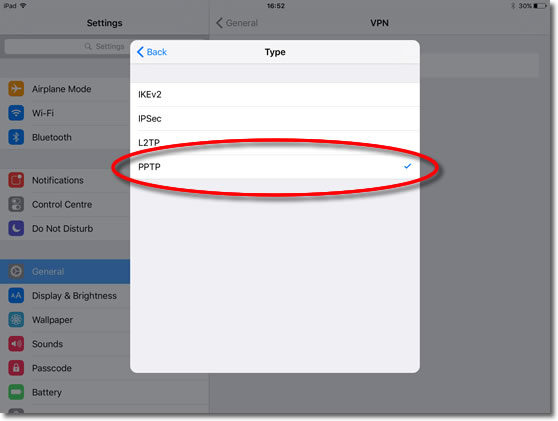
6. Description
Enter any description, for example: VPNUK.
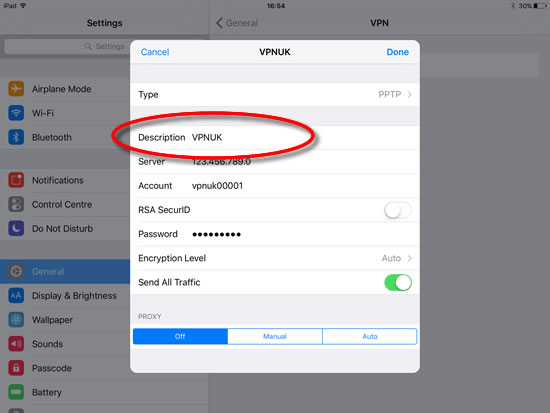
7. Server
If you have an account on the Shared IP platform you can enter any VPNUK server IP in the ‘Server’ field. You can find the server information in your ‘Welcome to VPNUK’ email or in the ‘Client CP‘ on the VPNUK website.
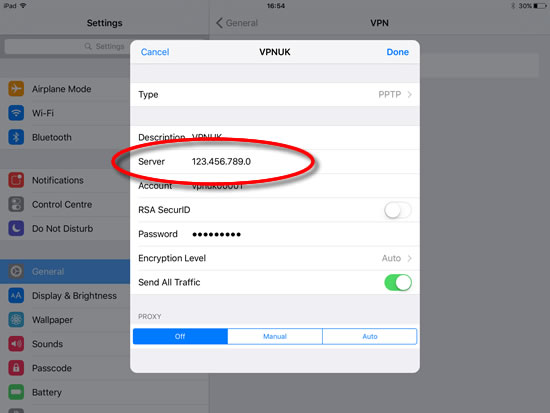
8. Account
Enter your VPNUK login username. You can find your VPNUK login username in your welcome email.
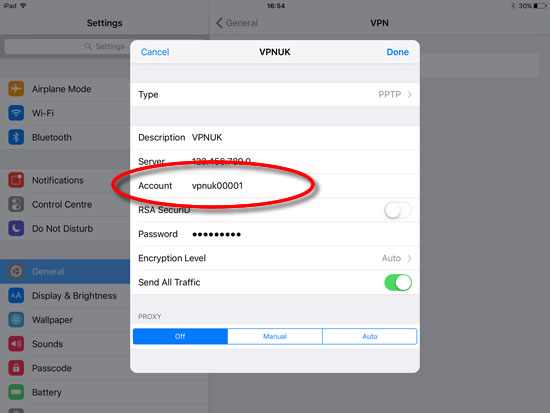
9. Password
Enter your VPNUK login Password. You can find your VPNUK login password in your welcome email.
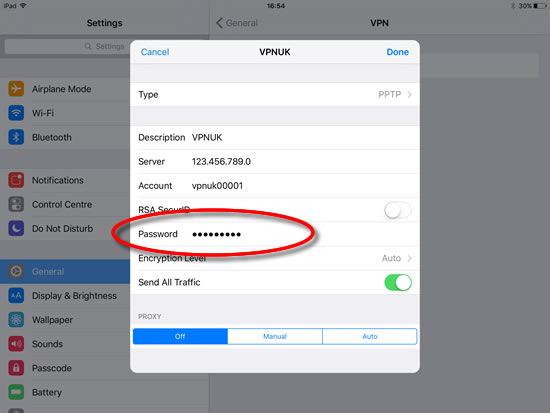
10. Encryption Level
Encryption level should be set to ‘Auto’, if you have any problems connecting to the VPN try setting it to ‘None’.
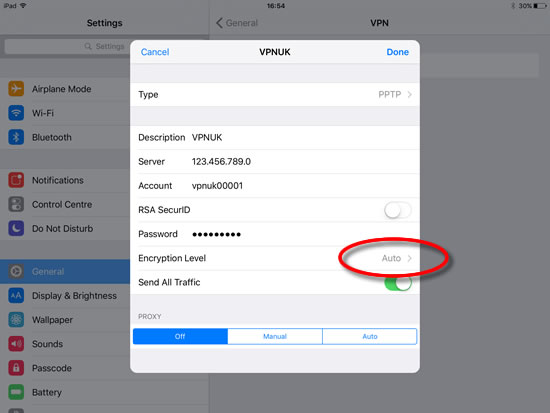
11. Send all Traffic
Slide ‘Send all Traffic to the ‘ON’ position.
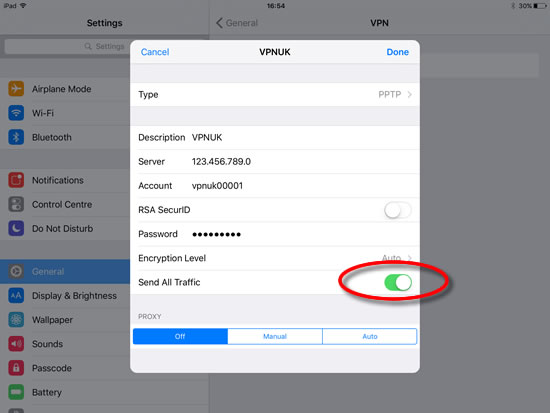
12. Save
Click onto ‘Done’ at the top right.
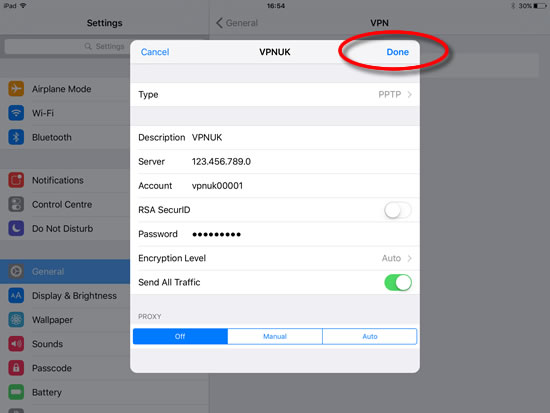
13. Security Prompt
If you receive a security prompt click onto the ‘Save’ option. VPNUK PPTP connections are always secured with 128 bit encryption.
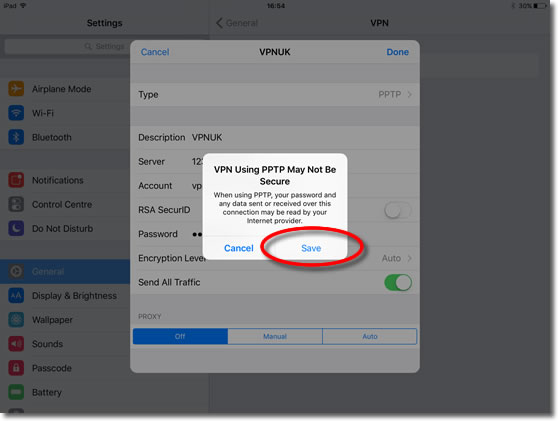
14. Connect
In order to connect to the VPN you slide the VPN toggle to the ‘ON’ position
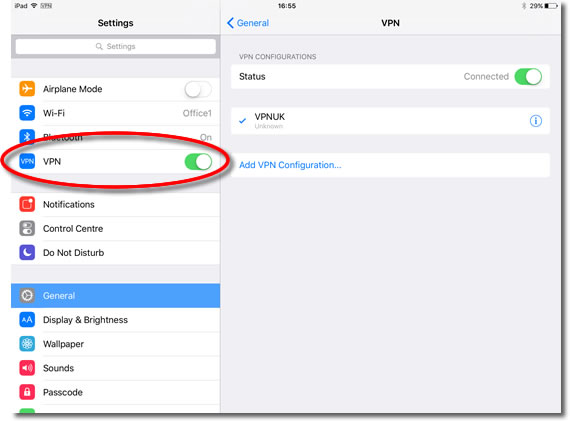
Troubleshooting Guide
ISP DNS Hijack / DNS Leak Protection
Some ISPs will attempt to hijack your DNS settings which hinders the VPN connection from functioning correctly. If you find that your VPNUK connection does not route your traffic correctly you can try changing your Public DNS server to the VPNUK DNS server or to an alternative like Google DNS.
1. Go to Settings.
2. Go to ‘General’.
3. Go to ‘Network’.
4. Select the connection type you use to access the internet.
5. Select your connection properties from the list of available networks.
6. Change ‘DNS’ to the VPNUK Public DNS server: 109.169.6.2 or the Google Public DNS IP address: 8.8.8.8.
7. Thats it!
