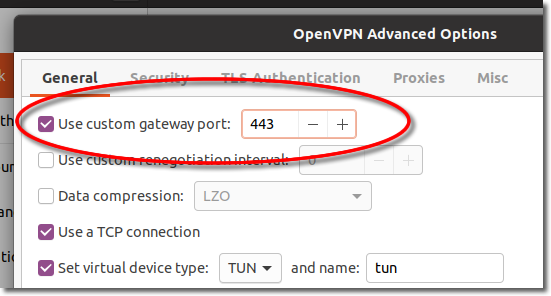Setup VPNUK OpenVPN on Linux
This tutorial describes how to configure and setup an OpenVPN connection in Ubuntu GNU/Linux using the network manager. This tutorial is based on the Ubuntu 20.04 Operating system.
Download your VPNUK configuration file
Click Here to login and configure your OpenVPN connection. Our system will automatically email your Config file to you or you also have the option to download it manually. Please login using your VPN account login username and password.
1. Taskbar System Tray
Navigate to your taskbar system tray and click onto the icons to open your system menu.
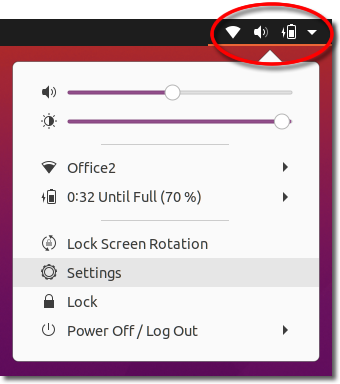
2. Settings
Click onto ‘Settings’.
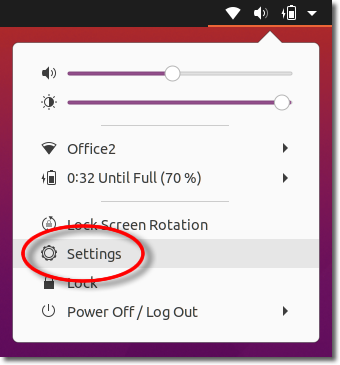
3. Add VPN
Click onto the ‘+’ icon to open the VPN options.
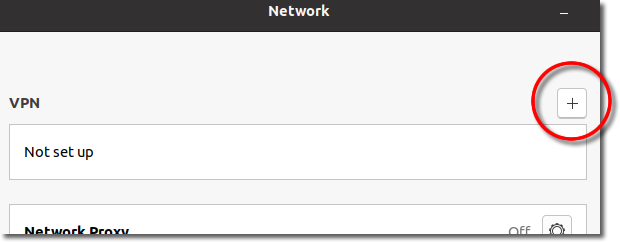
4. Import Connection
Click onto the ‘Import from file…’ option.
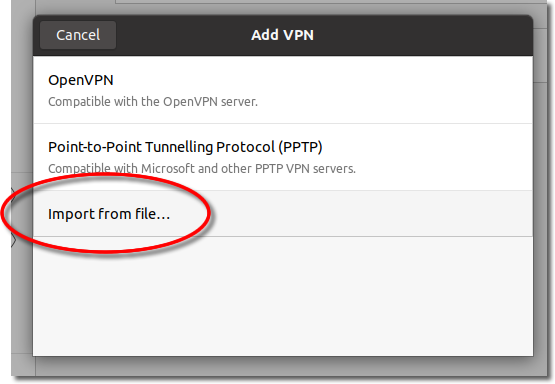
5. Choose Cofiguration
Choose the configuration you downloaded or saved earlier. If you do not have your configuration file Click Here to download.
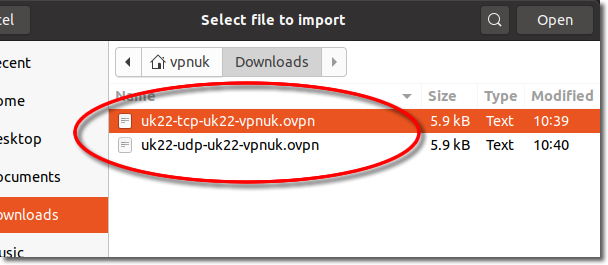
6. Open
Once you have selected the profile you would like to use for this connection, click onto the ‘Open’ button.
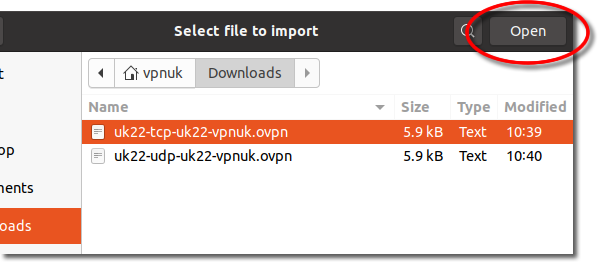
7. Authentication Type
Choose ‘Password’ at the authentication type.
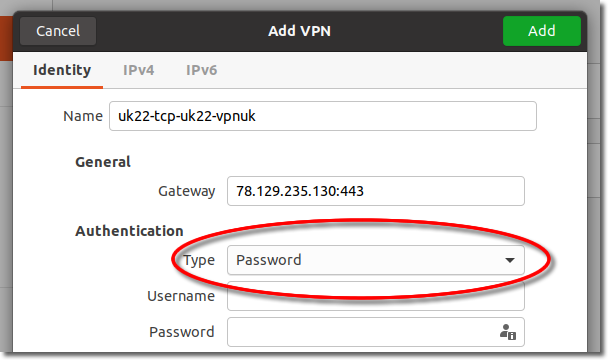
8. Login Details
Enter the VPN login username and password for the account profile you are importing.
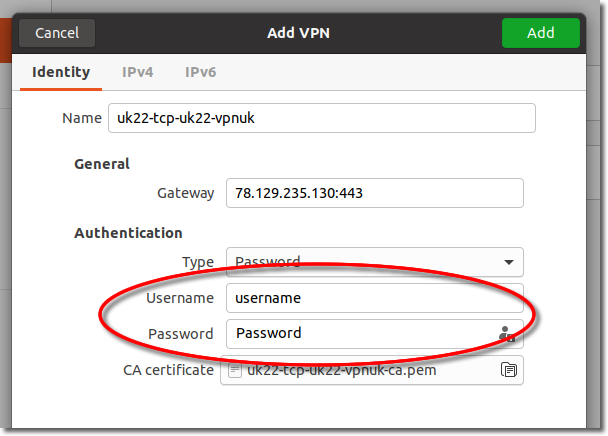
9. Certificate check
Ensure the CA Certificate field is populated (This should be done automatically).
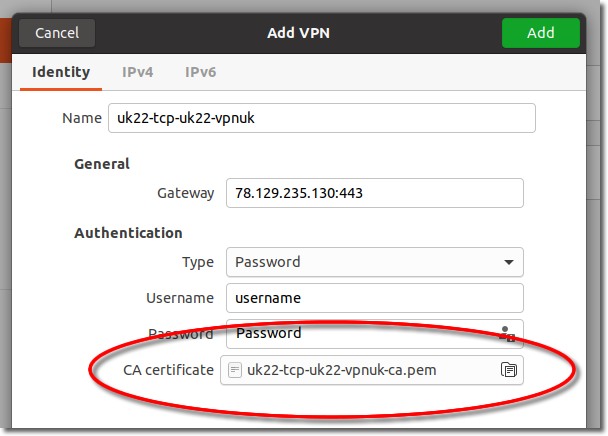
10. Add
Click onto the ‘Add’ button to save the profile settings.
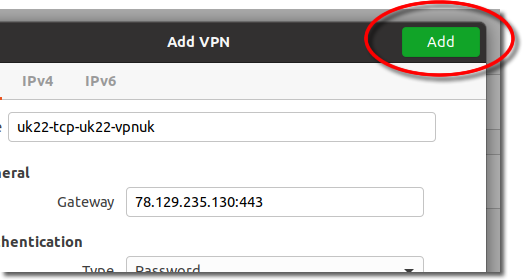
11. Connecting (First TIme)
You can now toggle the connection to the ‘ON’ position to connect the VPN.
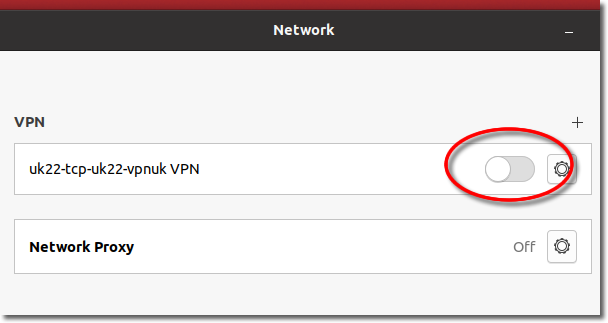
12. Connecting
Click onto the Taskbar System Tray and then Click onto ‘VPN Off – Conect’.
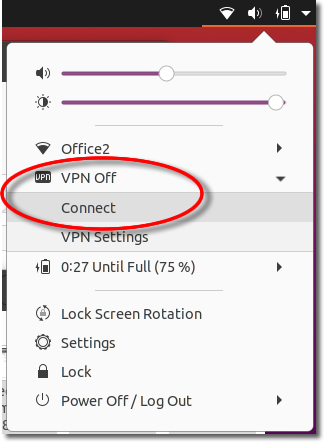
13. Advanced Options
Open the VPN settings and click onto ‘Advanced’.
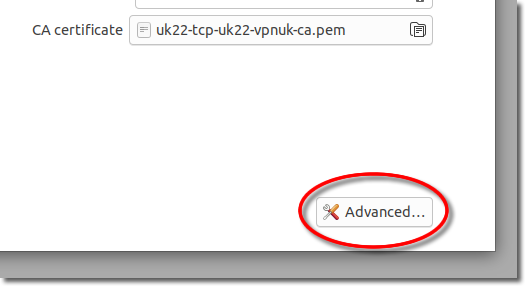
14. Port Number
You can switch port numbers to the following:
UDP: 1194, 55194 or 65194
TCP: 443, 80 or 8008