Disable User Account Control (UAC)
This tutorial will show you how to disable User Account Control (UAC).
1. Right click onto the ‘Action Centre’ flag in the sys tray.
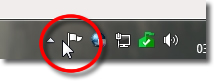
2. Select ‘Open Action Centre’.
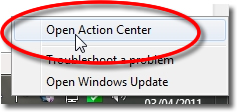
3. Click onto ‘Change User Account Control Settings’ from the menu on the left.
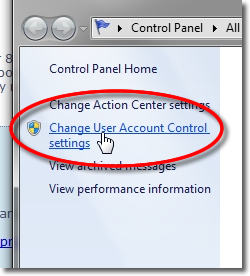
4. Slide the notification slider to the bottom so its set to ‘Never Notify’.
Note: On Windows Vista uncheck the ‘Use User Account Control’ checkbox.
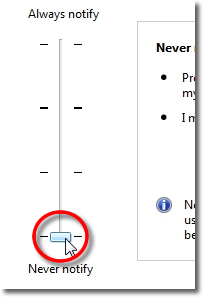
5. Click ‘OK’.
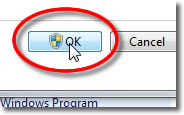
6. Return to the Action Centre overview and click onto the ‘Change Action Centre Settings’ option from the menu on the left.
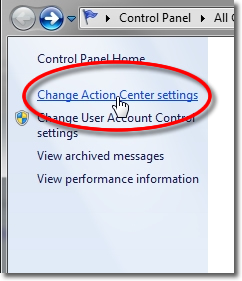
7. Uncheck the option to ‘User Account Control’ notification checkbox.
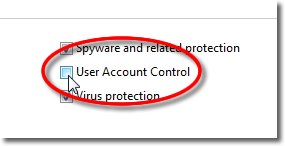
8. Click ‘OK’.
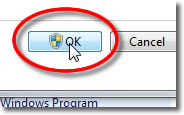
8. Thats it! You have now disabled User Account Control.
[END]
