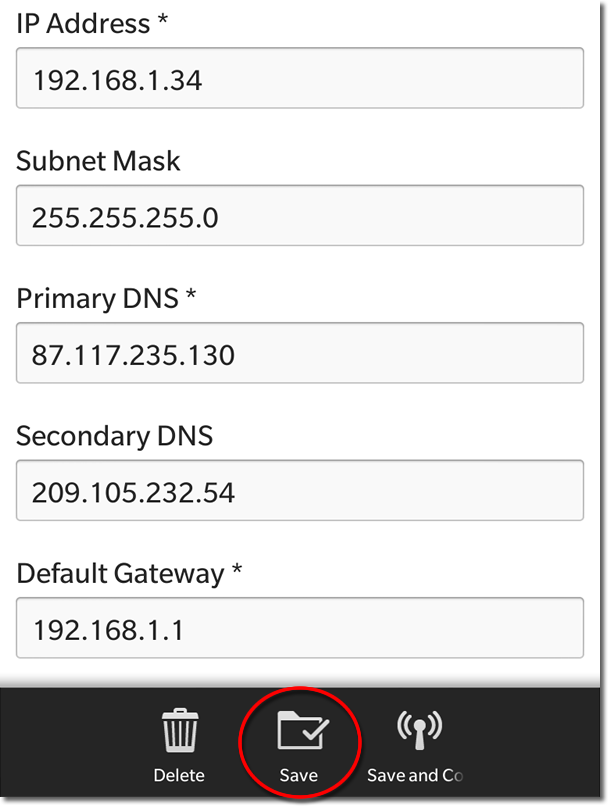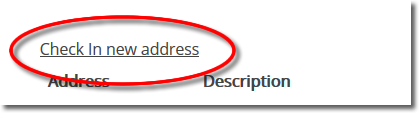Setting up VPNUK SMART DNS on Blackberry Z10 and Q10.
1. Registering your IP on the SmartDNS service
Login to the Members Area using your user account login username and password. Go to the ‘SmartDNS Management‘ menu item
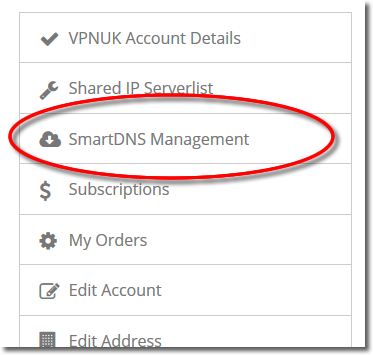
3. Set my IP
The Smart DNS system can set your current IP address if you do not know what it is. Click onto the ‘Set my IP’ button, that will reveal your current IP address in the Address field.
IMPORTANT: If you change location, or if your IP address changes you will need to check-in the new IP. For example, if you are using wi-fi, at home, and then go to an outside location and use a wi-fi hotspot, you will need to check-in that new IP address. You will then need to check-in your home IP once you return home. Each IP address you use to access the internet has to be checked in before you can access the SmartDNS service.

4. Check in your IP
You can add a description for the IP or hostname you are checking into the Smart DNS system, once you are happy with the Address and the Description click onto the ‘Check in’ button.
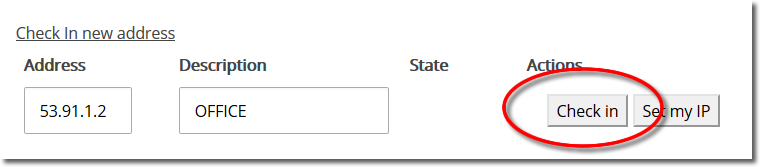
5. Registered
The Smart DNS system will confirm your IP address has been registered, it takes just a couple of seconds become enabled on the service.
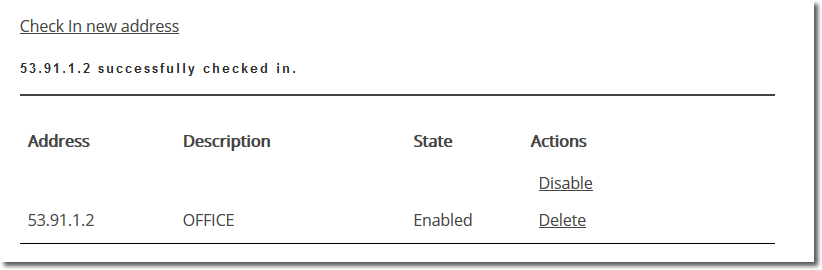
6. Get SmartDNS IP
Scroll down to the ‘SmartDNS Server Settings’ section.
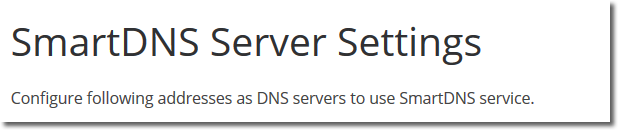
7. Copy IP
Copy or make a note of a ‘SmartDNS Server IP’ that you would like to use, you will need this later in the setup.
8. Settings
Go to your Blackberry ‘Settings’.
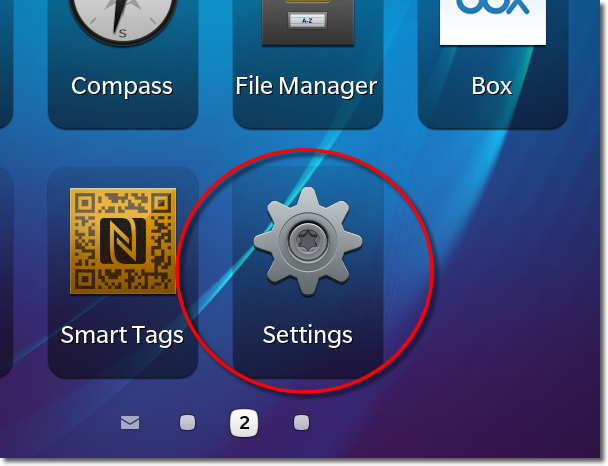
9. Network Settings
Go to ‘Wireless and Connections’ settings.
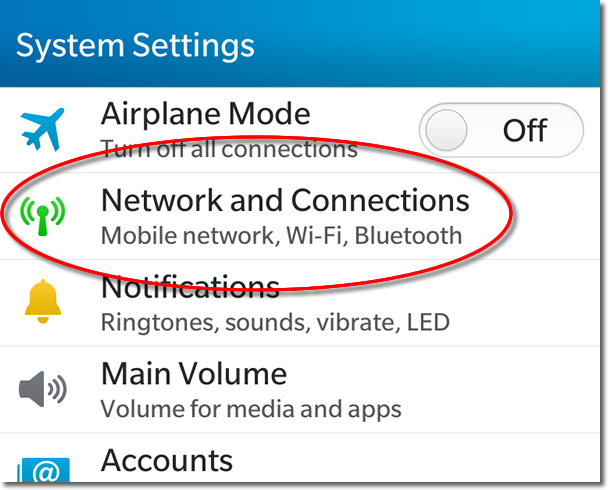
10. Wi-Fi
Go to ‘Wi-Fi’.
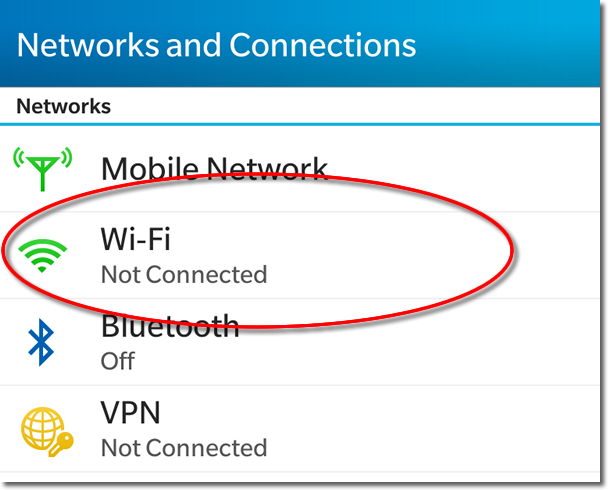
11. Modify Network Settings
Click your connection from the list of available networks for a few seconds and select the ‘Edit Settings’ icon when the option appears.
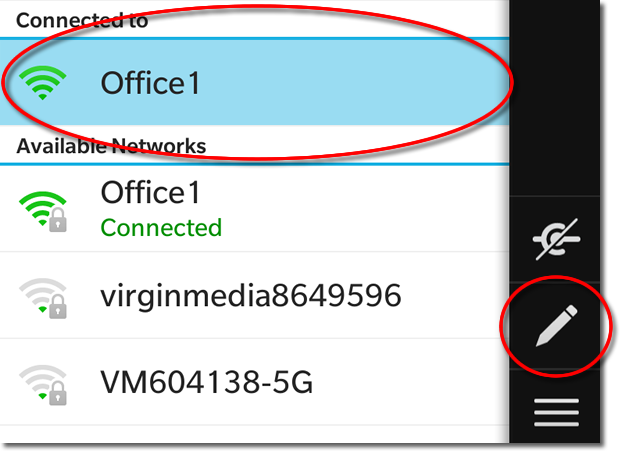
12. Auto Off
Scroll down and toggle the ‘Auto Obtain IP’ to the ‘Off’ position.
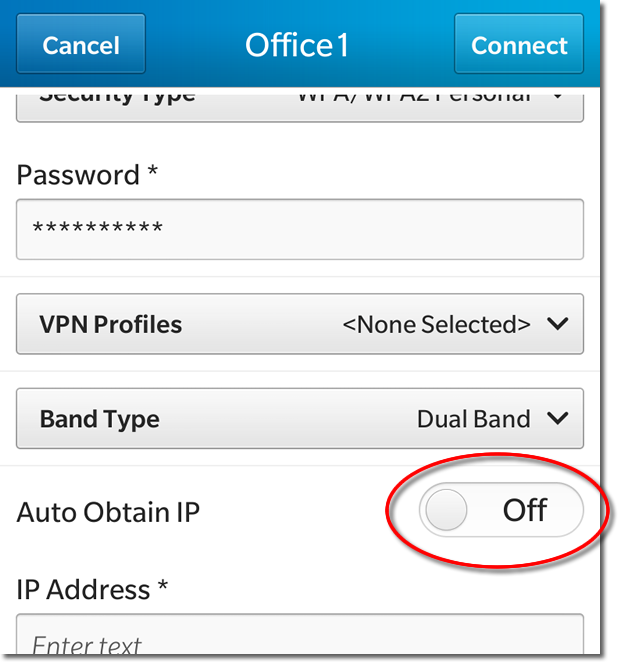
13. Settings
1. Enter your IP address
2.
Enter your Subnet Mask as 255.255.255.0
3. Enter our SmartDNS IP’s as your ‘Primary DNS’ and ‘Secondary DNS‘
4. Enter your gateway IP and then click ‘Save’.